Insert a Non-breaking Space or Hyphen
Work smarter, not harder!
Word & Outlook tip – When you want to keep text together on the same line, use this tip to insert non-breaking spaces or hyphens!
Insert a Non-breaking Space or Hyphen
Example: Keep the date (month, day, year) on the same line making it easier to read.
Like this: The new date that our Marketing department will be moving is January 28, 2013.
Not like this: The new date that our Marketing department will be moving is January
28, 2013.
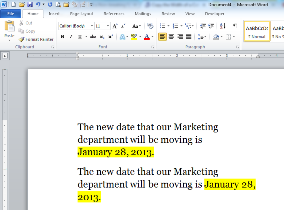
- Position the insertion point in the space between the text to keep together.
- If necessary, remove the existing space(s) or hyphen(s).
- Choose from the following:
|
To Insert a |
Press |
| Non-breaking space | [Ctrl] + [Shift] + [Spacebar] A nonprinting symbol resembling a degree sign (o) is inserted between the words. |
| Non-breaking hyphen | [Ctrl] + [Shift] + [-] A nonprinting symbol resembling a long hyphen (-) is inserted between the words. |
Watch the video below for a great example on how to use non-breaking spaces.
If you need help or more information about this tip, contact us and we will be happy to go over it with you.
