Co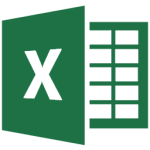 urse Length
urse Length
Full day
Prerequisites
Excel 2016 Introduction or equivalent experience
Course Description
This class is designed for the user interested in going beyond the basics of Excel. Users will learn how to use conditional formatting, create tables, sort, filter, outline, and connect cells, worksheets, and workbooks. Charting and more than twenty practical functions are included.
Course Topics
- Use highlight cells rules
- Clear rules
- Use top/bottom rules
- Apply data bars, color scales, and icon sets
- Edit a formatting rule
- Create a new formatting rule
- Manage formatting rules
- Create, navigate, select, & move a table
- Change the table style
- Insert and delete rows and columns
- Change table style options
- Display calculations in the total row
- Convert a table back to a range
- Sort rows by one column
- Sort rows by multiple columns
- Sort by cell color, font color, or icon
- Sort using a built-in custom list
- Create a custom list
- Remove a custom list
- AutoFilter a list
- Clear an AutoFilter
- Create a custom AutoFilter
- Use AutoFilter and advanced filtering
- Create and work with slicers in a table
- Convert text to columns
- Remove duplicate rows
- Outline a worksheet
- Create & remove totals
- Link cells between worksheets
- Link worksheets & workbooks
- Enter a function using the Insert Function dialog box, Function Library, Formula AutoComplete, AutoSum button, and AutoSum button
- Work with dates using TODAY, NOW, DATE, and DAYS functions
- Change the case of text using UPPER, LOWER, and PROPER
- Remove excess spaces using TRIM
- Repeat text using REPT
- Use LEFT, RIGHT, & MID
- Join text strings using CONCAT, CONCATENATE, and TEXTJOIN
- Use VLOOKUP & HLOOKUP
- Calculate a payment using PMT
- Return the future value using FV
- Use ROUND & TRUNC functions
- Use SUMIF, IF, and nested IF functions
- Test for multiple criteria with AND & OR
- Explore chart types
- Change chart type & chart location
- Print an embedded chart
- Resize, move, and delete a chart element
- Use chart buttons
- Modify chart elements
- Format chart elements
What Participants Receive
Each participant receives a guide containing step-by-step instructions and practice exercises.
