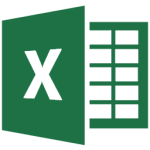Course Length
Full day
Course Description
Designed for beginners or those with basic Excel skills, this hands-on course introduces users to worksheet basics. Users acquire a working knowledge of Excel commands needed to create, format, save, and edit worksheets and perform calculations.
Course Topics
- Explore screen elements
- Work with the Ribbon and use ScreenTips
- Execute commands and display Backstage View
- Work with the Quick Access Toolbar
- Move from worksheet to worksheet
- Rename, insert, move, copy, and delete a worksheet
- Change the default number of sheets
- Enter text and numbers in a cell
- Use AutoComplete and enter information in a selected range
- Replace and edit cell contents
- Use the Undo and Redo commands
- Save, close, open, and create new workbooks
- Navigate using the mouse and keyboard
- Use the Go To command and change worksheet views
- Select data using the mouse and keyboard
- Change the zoom
- Enter and edit formulas
- Understand the Order of Operations
- Enter a function using the “Insert Function” dialog box, the Function Library, and using Formula AutoComplete
- Use the AutoSum button and the AutoSum button drop-down list
- Use the Trace Error button
- Use the AutoFill feature and define a custom AutoFill series
- Use Flash Fill
- Resize columns and rows
- Change a cell reference in a formula to absolute or mixed
- Insert and delete cells, rows, and columns
- Hide and unhide columns, rows, and a worksheet
- Move, copy, and paste data
- Paste with Live Preview
- Use the Paste Options button
- Collect and paste multiple items
- Control the display of the Office clipboard
- Split a window and freeze panes
- Create, view, show, hide, edit, print, and delete comments
- Format cells and cell contents
- Draw, apply, and erase borders
- Copy formatting using Format Painter and clear cells
- Apply a predefined cell style and themes
- Change theme colors, fonts, and effects
- Print preview
- Change page orientation and change margins
- Center data on a page
- Create and modify headers and footers
- Insert and remove a page break
- Use page break preview
- Print row or column titles on every page and scale printed output
- Check spelling
- Set and clear a print area
- Print data
What Participants Receive
Each participant receives a guide containing step-by-step instructions and practice exercises.