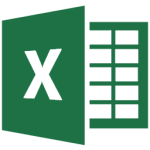Three hours
Prerequisites
Excel 2013 Introduction or equivalent experience
Course Description
This course highlights 82 features for editing, formatting, printing, & customizing Excel. The tips included will give a “back door” approach to accomplishing tasks quickly & efficiently.
Course Topics
- Add color to worksheet tabs
- Create multiple lines within a cell
- Resize the formula bar
- Format selected data within a cell
- Format cell content as text
- Enter telephone numbers, social security numbers, and zip codes
- Use a custom format to enter dates
- Use a screentip to display cell contents
- Fill cell(s) the width of a column
- Fill nonadjacent cells with the same entry
- Enter data by picking from a drop-down list
- Add an AutoCorrect entry
- Use autofill, the autofill options button, reverse the autofill action, and automatically fill down a column
- Use Flash Fill
- Create a linear series
- Filter records for unique values and copy to another location
- Remove duplicates
- Add a picture as a sheet background
- Insert a picture to appear as a watermark
- AutoSum multiple columns or rows
- View the range finder
- Paste link a picture of cell(s)
- Select a large range
- Specify where to move the cell pointer after Enter
- Insert a worksheet using a keyboard shortcut
- Insert and delete row(s) or column(s) using a keystroke
- Move to a different worksheet
- Select all, adjacent, and nonadjacent worksheets
- Customize the Quick Access Toolbar
- Print multiple worksheets with consecutive page numbers
- Select the same range on several worksheets
- Work with multiple worksheets at the same time
- Select cells with special criteria
- Copy and paste visible data
- Fill across worksheets
- Create a hyperlink to another workbook
- Display/hide formulas in cells
- Insert cut or copied cells
- Use the Quick Analysis button
- Paste from clipboard using Enter
- Delete and clear cells
- Move data without replacing
- Transpose rows and columns
- AutoFit columns or rows
- Color cells with a custom pattern
- Copy formats multiple times
- Add a double underline
- Rotate cell contents
- Jump to or select to the last filled cell
- Name cell(s), move to named cell(s), and create names using existing titles
- Insert a range name from a list into a formula
- Paste all range names in a workbook
- Filter by selection
- Insert the path, filename, and worksheet name
- Customize the Status Bar
- Search for a function
- Select cells with a quick keystroke
- Limit entry to whole positive numbers
- Select cells where data validation is used
- Create a quick chart on a separate worksheet
- Drag and drop cells between worksheets in the same workbook
- Protect part of a worksheet and unprotect entire worksheet
- Open multiple workbooks simultaneously
- Compare two workbooks side by side
- Copy sheets between workbooks
- Pin a file to the Recent list
- Hide and unhide a workbook
- Use Page Break Preview
- Join text and currency
- Show/hide screen elements
- Customize the Ribbon
What Participants Receive
Each participant receives a guide containing step-by-step instructions and practice exercises.